You must check out a document to make edits to it. Checking out a document prevents other users from making changes to it while you are accessing it. You can check out multiple documents at once. When done, you must check the document back in for others to view the changes.
Document Check Out
Make changes to a document in a narrative book by checking the document out.
-
From the Home page, select a book from the drop-down.
-
Use the Tree Navigation or filter to locate the document and select it.
-
Optional: Change the Mode drop-down to your preferred editing application.
-
From the Main Display, click the CHECK OUT button to open the document. Alternatively, click the PREVIEW button and then click the CHECK OUT button.
NOTE: After opening, the status of the document changes to checked-out and cannot be edited by another user.
-
Edit the document and save changes.
Undo Document Check Out
If you check out a document by mistake, click the UNDO CHECK OUT button to immediately check the document back in without committing any changes. Administrators or Book Owners can undo a check out for another user.
Document Check In
After a document is checked out and changes have been made, check the document in to upload the changes. Only the user who has checked-out the document can perform this action.
Microsoft Office
If you edited the document using a Microsoft application, such as Microsoft Word, Excel, or PowerPoint:
-
Save the document.
-
Navigate to the OneStream application and click the CHECK IN button.
-
From File Explorer, select the document and click Open.
NOTE: The file name checked-in must match the file name of the document checked-out.
OneStream Editor
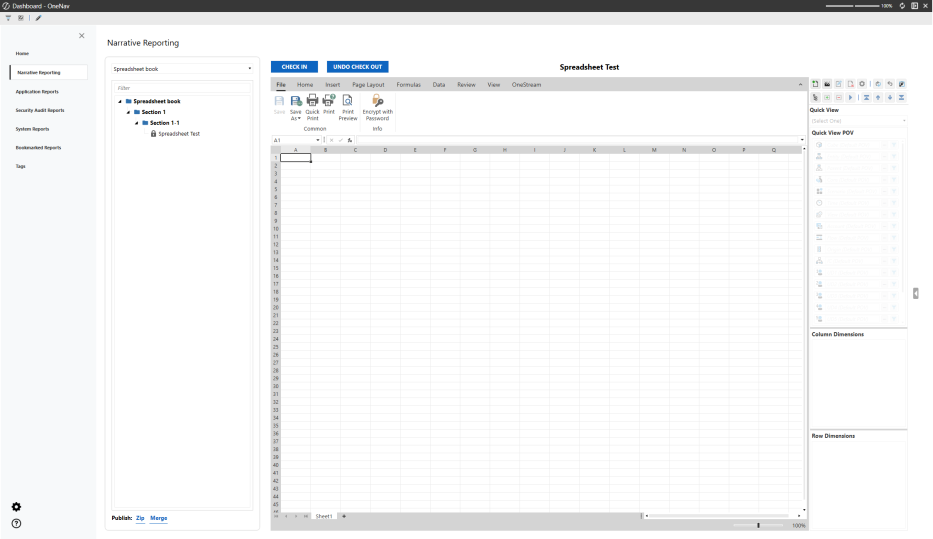
If edits were made using OneStream Editor, including Text Editor or Spreadsheet:
-
Save all changes.
-
Click the CHECK IN button.
NOTE: Use the Artifacts tab in the Details Pane to edit all your artifacts directly in OneStream or to quickly add new artifacts. See Details Pane.
Submit a Document
When a document is ready for final approval, from the Main Display, click the SUBMIT button. The document is locked from further changes.
Approve or Return a Document
After a document is submitted and reviewed by the user indicated in the Approver Group, the user can choose from two options:
-
Return the document to the user by clicking the RETURN button. Document status changes to Checked-In and becomes available for users to make additional changes.
-
Approve the document by clicking the APPROVE button. Document status changes to Approved and additional edits cannot be made.


